Common formatting mistakes and how to fix them
As an editor I not only spend my time fixing spelling, grammar and narrative, but formatting. A big formatting fix can be quite time consuming, and what would you rather your editor spent their time doing? Fixing how it reads or fixing how it looks? Both are important, but fixing how it looks is a little easier to do yourself.
Follow the following steps to minimise any formatting fixes required!
1 - Not using on screen formatting symbols
When I open a document and see that these are not set as visible, I instantly get suspicious. Why not? What are you hiding? Often what they are hiding are one or more of the remaining mistakes.
How can you turn them on? There are two ways to do this: Ctrl + shift + 8, or, click the following option in the Home ribbon:
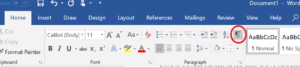
Be warned. This takes a bit of getting used to. It looks very cluttered initially, but give it a while. Soon you will take joy in the catharsis of removing redundant formatting like stray spaces and paragraph breaks, but I’m getting ahead of myself, I’ll get to those later.
2 - Using paragraph breaks to start a new page
This is really common. Too common. This is EVERYWHERE. It looks like this:
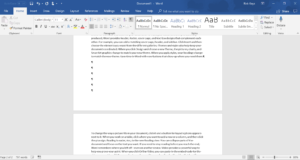
You see those little paragraph symbols? ¶ ← these guys, that’s right, from the first picture! You really shouldn’t see too many of these in your document. “But I can’t see any of them!” I hear you cry! That’s because you skipped the first mistake!
So what? I was done on that page and wanted to start the next one. And I did. What’s the big ‘mamoo’? Well Mr Strawman sir, the big ‘mamoo’, as you put it, is that if you decide that the previous page, or ANY previous page if you are in the habit of using paragraph breaks in this way, needs a sentence added or changed, everything goes wrong. Random blank lines at the start of your pages. That paragraph that ONLY just fit on the page no longer fits. What a mess. God forbid you decide to change your line spacing. Prepare for reformatting!
The answer is, thankfully, very easy!
You can either insert a page break, ctrl + return, or a section break which can be done in the Layout ribbon, see the image below.
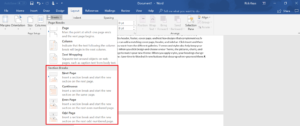
What this does, is give you a nice, stable break in the page. You can now tinker away and the break will occur at the correct point in the chapter, report, whatever!
A note of caution!
If you insert the break on a new line and your paragraph finishes on the last line, what you’ve done there is insert a blank page! How do you fix that? You delete the final paragraph break on the previous page (remember this guy ¶?) to pull the break onto that page. Simples!
Now, as we are being pedantic, you should technically use a section break and not a page break the majority of the time. It is a more stable version as it separates out the page formatting between sections, but I must admit I am very guilty of slapping out a ctrl + return and moving on. I get by. If you are formatting for self publishing though, I would recommend the extra 3 clicks required to put a section break in.
3 - Using paragraph break or line breaks to space paragraphs
“STOP GOING ON ABOUT THE PARAGRAPH BREAKS!” No, Señor Hombre de Paja, you need to stop sprinkling them over everything you touch!
¶ is for breaking a paragraph, not spacing out paragraphs. ↲ is for breaking a line, not for spacing out paragraphs.
Paragraph spacing is, funnily enough, for spacing out paragraphs.
¿Pero que importa?
I am glad you ask Señor. It matters because it’s unstable to use paragraph, or line breaks. You end up with random blank lines where there shouldn’t be any. It doesn’t really matter on the screen, but wait until you get a book printed before you notice…
Paragraph spacing can be found in the Home ribbon by clicking the little corner symbol highlighted below.
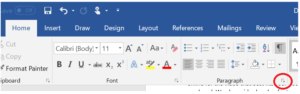
It then presents you with this menu. You can then tinker with line spacing and paragraph spacing to your heart's content!
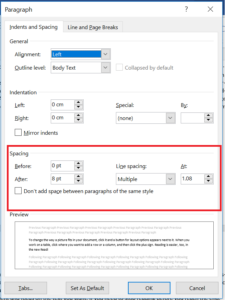
Warning! Relatively small changes will make large changes to the number of pages and paragraph breaks vs page end etc. Make sure you scan over everything before you call it good and move on!
3 - Not justifying your text
This one is real simple. When is the last time you read a non-justified book?
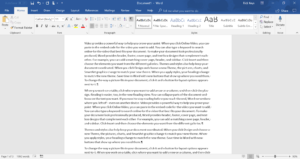
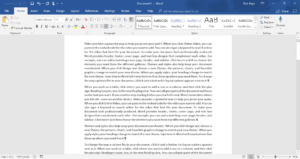
You can set the formatting to justified either using the shortcut ‘ctrl + j’ - or with this option on the home ribbon:
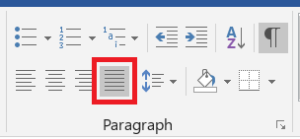
Simple fix, but it looks much better on the page!
Beware the line break! It will stretch your sentence across the screen. I would just use a paragraph break here if you can.
4 - Manually formatting sections
One of the lesser used features in word. This is up front pain to make your life easier further down the line.
Setting up your styles.
These can be found on the home ribbon, highlighted below.

You can make these your own. Paragraph text. Thought. Chapter title. Etcetera. Then if you want to tinker with the formatting of the whole document, you just edit the style and all of the sections automatically update with the changes.
“Can’t I just format as I go?”
Ah, Madame Paille, I didn’t see you arrive. (Is this bit landing? Has it gone too far?)
I am sure you will note the common theme here, but of course you can. The advantage is that using the Styles feature is a more stable way to approach it. All sections auto-update with formatting changes.
A compromise is the format painter found in the Clipboard section of the Home ribbon, or ctrl + shift + C to copy the format and ctrl + shift + V to paste the format it. A great tool but a half-way measure!
Inconsistent sentence spacing
Sometimes you use one. Sometimes you use two. Does it matter? To my sanity? Yes!
This is a slightly subtler one and not everyone will notice. But take my advice, single or double is fine, but pick one and stick to it!
Making the formatting symbols visible will make this WAY easier to spot.
Round up
There are of course others, and I will probably revisit this blog in a few months.
I would stress that these are for mainly for self-publishing, a publisher will do their own formatting and page layout / design. But if you are going it alone, these things will make a huge difference to the final product!
Now what are you waiting for? Go write something!
Rick